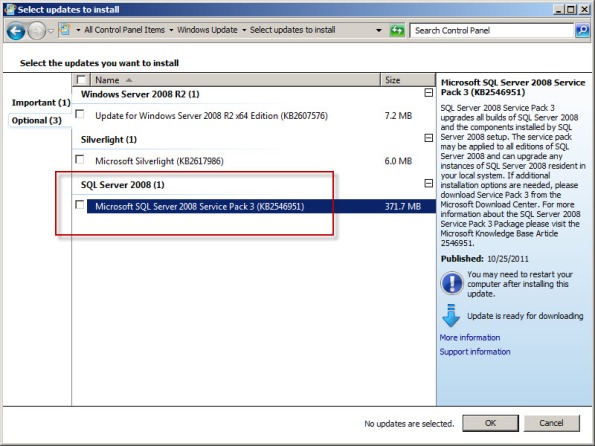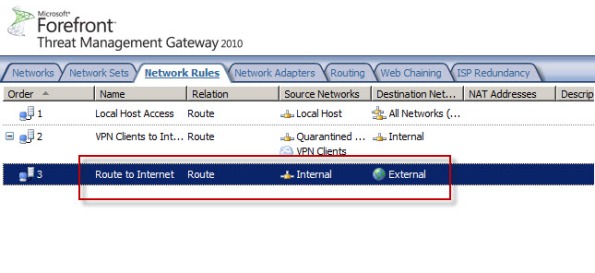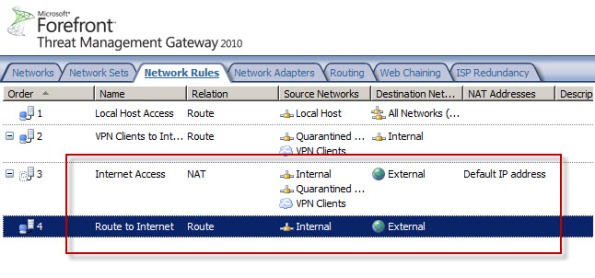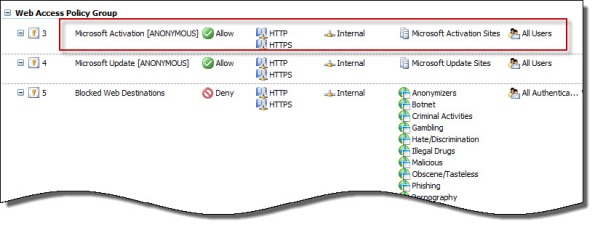Archive
Updating SQL Server on Forefront TMG 2010
Keeping the base operating system of your Forefront TMG 2010 firewall up to date is vitally important to the overall security of your edge security solution. To manage system updates, many administrators will configure their Forefront TMG 2010 firewalls to use Windows Update or WSUS, or manage them using System Center Configuration Manager (SCCM) or another third-party systems management platform.
In my experience, SQL server running on the Forefront TMG 2010 firewall is often overlooked and commonly not updated. I believe this happens because updates for SQL server are classified as optional.
So, as a reminder, don’t overlook updates for SQL server on Forefront TMG 2010 firewalls or UAG 2010 servers! Using the Windows Update control panel application, select the option to install the latest service pack for Microsoft SQL Server 2008, which at the time of this writing is Service Pack 3. You can install the service pack directly if you choose; SQL Server 2008 Express SP3 can be downloaded here. After applying the latest service pack you can confirm that SQL has been updated by opening an elevated command prompt and entering the following commands:
osql -E -S .\msfw select @@version [press enter] go [press enter]
The output of the command should indicate that the installed SQL version is Microsoft SQL Server 2008 (SP3) – 10.0.5500.0 (X64).
Note: Applying service packs and updates to SQL is highly recommended to maintain the most secure Forefront TMG 2010 firewall possible. Upgrading the version of SQL installed on the TMG firewall is not supported and definitely not recommended, so don’t attempt to upgrade to SQL Server 2008 R2 Express.
Discussing Forefront TMG 2010 SP2 on Security Talk
Recently I had the privilege to appear with my good friends Tom Shinder and Yuri Diogenes on their video series Security Talk. We spent most of the time discussing new features and capabilities provided by Service Pack 2 (SP2) for Forefront TMG 2010. Click here to watch. Enjoy!
Forefront TMG 2010 Turns Two Years Old
Today marks the second anniversary of the release to manufacturing (RTM) for Microsoft Forefront Threat Management Gateway (TMG) 2010. In the two years since its release Microsoft has provided two major service packs that have increased stability, improved performance and scalability, and also added some helpful new functionality. During this time the product also achieved Common Criteria (level EAL4+) certification. As we approach the end of mainstream support for Microsoft ISA Server 2006 SP1, now is a good time to begin evaluating Forefront TMG 2010 and to start planning your migration!
Bug in Forefront TMG 2010 Service Pack 2
Today I confirmed a bug in Service Pack 2 (SP2) for Forefront TMG 2010 that was discovered by Jason Jones. If you have deleted the default Internet Access network rule and replaced it with something else, installing SP2 for Forefront TMG 2010 mysteriously restores this rule. Unfortunately it places the default Internet Access rule ahead of your custom rule which in most cases will cause serious problems. This bug only affects Forefront TMG 2010 configurations where the default Internet Access network rule has been specifically deleted. If you’ve altered this rule in any way, those changes are unaffected.
Before Forefront TMG SP2 installation…
After Forefront TMG SP2 installation…
Microsoft Security Bulletin MS11-083 and Forefront TMG 2010
Included in the November Microsoft security bulletin release was security update MS11-083 (KB2588516) that addresses a critical vulnerability in TCP/IP that could allow remote code execution. Forefront TMG 2010 firewalls are protected from this vulnerability, as the firewall engine’s kernel mode driver processes packets even before the operating system sees them. More information about how the Forefront TMG 2010 firewall engine and service work can be found here [this document is for ISA, but TMG is similar]. Although the underlying operating system’s TCP/IP networking stack is protected by the Forefront TMG firewall engine driver, TMG administrators are still strongly encouraged to install the MS11-083 update as soon as possible.
Error 0x8004FE2F Activating Windows on Forefront TMG 2010 Protected Network
When attempting to activate Windows Server 2008R2 you may receive one of the following error messages:
A problem occurred when Windows tried to activate. Error Code 0x8004FE2F

Or…
A problem occurred when Windows tried to activate. Error Code 0xC004FC03

If you attempt to activate Windows from the command line using slmgr.vbs -ato you may also encounter one of the following error messages:
Activating Window Server(R), ServerEnterprise edition {GUID}...
On a computer running Microsoft Windows non-core edition, run 'slui.exe
0x2a 0x8004FE2F' to display the error text.
Error: 0x8004FE2F

Or…
Activating Window Server(R), ServerEnterprise edition {GUID}...
On a computer running Microsoft Windows non-core edition, run 'slui.exe
0x2a 0x80072EE2' to display the error text.
Error: 0x80072EE2
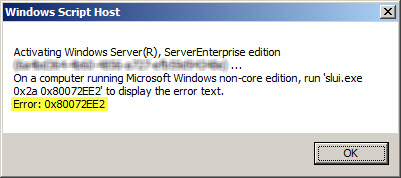
The problem may occur for systems that are located on a network that is protected by a Forefront TMG 2010 firewall, and the access rule that allows the traffic requires authentication. The Windows activation process relies on WinHTTP and by default, WinHTTP communication is sent as SecureNAT client traffic. SecureNAT clients unfortunately cannot be authenticated, so the request fails.
There are two ways resolve this issue. The first is to configure WinHTTP on the Windows system you are trying to activate to use a proxy serverexplicitly. Open an elevated command prompt and enter the following command:
netsh winhttp set proxy <name or IP address of proxy server>:<port>
For example:
netsh winhttp set proxy tmg.richardhicks.net:8080
Instead of making this change to each system you want to activate, an alternative is to create an anonymous access rule on the Forefront TMG 2010 firewall that allows HTTP and HTTPS traffic to those destinations required to activate Windows. Using the Forefront TMG 2010 management console, create an access rule that allows HTTP and HTTPS from the Internal network to a Domain Name Set that contains the following destinations for all users:
activation.sls.microsoft.com.nsatc.net go.microsoft.com *.sls.microsoft.com
Make sure this rule is placed before any other rules for HTTP or HTTPS that require authentication.
Once configured, activating Windows should work without issue.


Configuring Forefront TMG 2010 HTTPS Inspection Inclusion List
When HTTPS inspection is configured and enabled on a Forefront TMG 2010 firewall, the administrator has the option to define web sites to exclude from HTTPS inspection. This may be required for a variety of reasons. For example, an administrator may need to exclude certain destinations to address privacy concerns, or perhaps HTTPS inspection breaks an application that uses SSL to tunnel non-HTTP protocols. All HTTPS web sites are inspected except for those sites defined as Destination Exceptions.

Beginning with Service Pack 2 (SP2) for Forefront TMG 2010, administrators can now define an explicit inclusion list for HTTPS inspection. Sites included on this list will be subject to HTTPS inspection, while all other destinations will be excluded. To define an HTTPS inspection inclusion list, create a Domain Name Set and populate it with those destinations for which you explicitly want to enforce HTTPS inspection.
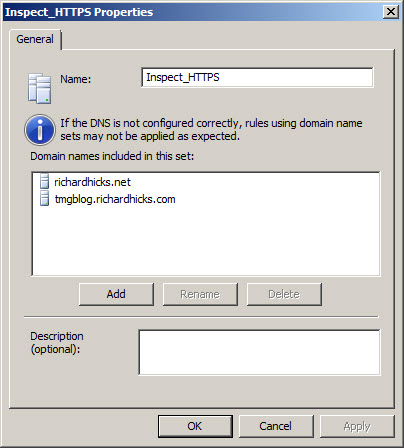
After saving and applying the configuration, copy this VBScript file to the TMG firewall, then open an elevated command prompt and type the following command:
cscript.exe ConfigureHTTPSiInclusionList.vbs <DomainNameSetName>
Substitute <DomainNameSetName> in the command above with the name of the Domain Name Set created earlier. Once configured, the Destination Exceptions tab of the HTTPS Outbound Inspection properties will be greyed out, and only those sites included in the Domain Name Set defined as the HTTPS inspection inclusion list will be subject to HTTPS inspection. All other destinations will be excluded. You can still define Source Exceptions as needed, however.

Only one Domain Name Set can be specified as the HTTPS inspection inclusion list. Running the command without parameters removes any configured inclusion list and returns HTTPS inspection back to its original state.
For more information regarding HTTPS inspection inclusion lists, refer to KB2619986.