Archive
Fastvue TMG Reporter v2.1 Now Available
Today Fastvue announced the general availability of TMG Reporter v2.1, the latest release of their advanced reporting and alerting platform built specifically for Forefront TMG 2010. I’ve been working with some of the early release builds and although this is technically considered a minor release, this latest update includes some important new features that make this a worthwhile and compelling upgrade. Here are some of the great new features included with TMG Reporter v2.1:
Activity Reports – Easily the single most important feature included in Fastvue TMG Reporter v2.1 is the addition of detailed activity reports. Prior to v2.1 only overview reports were available. You can now create extremely granular reports on user, site, category, or application activity that include timestamps, full URLs, browse time, category, and disposition (allowed or denied).
Scheduled Custom Reports – Another excellent new feature in Fastvue TMG Reporter v2.1 allows the administrator to create custom reports using the new filtering interface and schedule them for automated delivery to recipients.
Comprehensive Filtering – Fastvue TMG Reporter v2.1 includes a powerful new filtering facility that allows security administrator to dig deep in to the logging data to find the pertinent information they desire. The new enhanced filtering feature is available for use on all reports.
Drilldown Reporting – Another feature that has been greatly improved in the v2.1 release is drilldown reporting. Previously executing a drilldown report resulted in the creation of a completely new and separate report. With v2.1, the new drilldown report now respects the initial filter settings, allowing the administrator to see detailed information as necessary while maintaining the context that the original report was created within.
SQL Server integration – This is one of my favorite (and most requested!) new features. TMG Reporter v2.1 now includes native support for SQL server logging. There are many compelling reasons to configure the Forefront TMG 2010 firewall to log to an external SQL server, and now TMG Reporter can connect directly to your TMG firewall’s configured SQL server to collect report data.
Full support for Windows 8 and Server 2012 – You can now install TMG Reporter on Windows 8 and Windows Server 2012! This is great news as many organizations are beginning to deploy Windows 2012 server and Windows 8 desktops. The TMG Reporter installer now detects which server platform you are installing on and installs the necessary prerequisites automatically. The TMG Reporter web interface is also fully supported on Windows 8 with Internet Explorer 10 (modern and desktop).
Since its initial release a few years ago, Fastvue TMG Reporter has continued to add features and functionality. If you’re running an older version, or if you haven’t yet made the switch to TMG Reporter, the new capabilities in TMG Reporter v2.1 may finally compel you to take the leap and implement or upgrade to TMG Reporter v2.1 for your Forefront TMG monitoring, alerting, and report needs. Download a free, fully functional evaluation copy of Fastvue TMG Reporter v2.1 today. You’ll be glad you did, trust me!
Windows Server 2012 DirectAccess Video Training Course Now Available
Recently I announced the availability of my Windows Server 2012 DirectAccess video training course at TrainSignal. Click here to read the full story!
Forefront UAG 2010 Service Pack 3 Now Available
Service Pack 3 for Microsoft Forefront UAG 2010 is now available for download. SP3 for Forefront UAG 2010 includes several important new features and enhanced functionality, including:
Support for Internet Explorer 10 on Windows 8 – Full support is provided only for Internet Explorer 10 in desktop mode. The modern UI version of Internet Explorer 10 does not provide support for browser add-ons. If a user accesses the Forefront UAG 2010 portal and the trunk is configured to install and launch the UAG client components, the user will receive a message indicating that the site requires add-ons which will require the desktop version of Internet Explorer 10.
Support for the Native Windows 8 Mail App – Windows 8 users can now connect to published Exchange servers using the built-in Windows 8 modern UI mail app
Remote Desktop Connection (RDC) 8.0 client support – Windows 8 users and Windows 7 users who have upgraded to the RDC client v8.0 can now access remote desktop resources published by Forefront UAG 2010 SP3
Exchange Server 2013 – Application publishing wizards in Forefront UAG 2010 SP3 now include native support for Exchange Server 2013
SharePoint Server 2013 – Application publishing wizards in Forefront UAG 2010 SP3 now include native support for SharePoint Server 2013
Support for Office 2013 applications – Publishing Office 2013 applications such as Outlook, PowerPoint, Word, and Excel is now natively supported in Forefront UAG 2010 SP3
You can download SP3 for Forefront UAG 2010 here.
Windows 8 Modern UI Apps and Forefront TMG 2010
On a Windows 8 client deployed behind a Forefront TMG 2010 firewall, users may receive the following error when trying to open the Windows Store app.
You’re PC isn’t connected to the Internet. To use the Store, connect to the Internet and then try again.
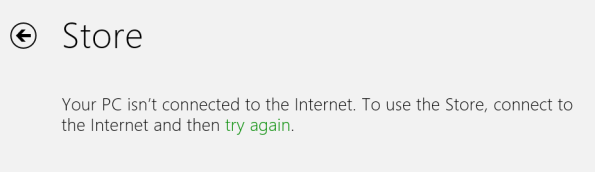
Other Windows 8 “modern UI” applications may experience similar behavior if they require access to resources on the public Internet. However, you are able to access the Internet using both the modern UI and desktop versions of Internet Explorer 10.
The problem occurs when the Forefront TMG 2010 firewall is configured to require authentication on rules controlling access to the Internet over HTTP and HTTPS, or if the option to require all users to authenticate is enabled on the web proxy listener (which isn’t a good idea!). Authenticated web proxy access requires that client be configured either as a web proxy client or as a firewall client. Internet Explorer can be configured as a web proxy client, typically using automatic configuration (WPAD) through DNS or DHCP, but Windows 8 modern UI applications do not inherit Internet Explorer proxy server settings. As such, they behave as SecureNAT clients which do not support authentication. To resolve this issue, run the following command from an elevated command prompt on the Windows 8 client.
netsh winhttp set proxy <tmg_hostname_or_IP_address>:<web_proxy_listener_port>
For example…
netsh winhttp set proxy tmg.richardhicks.net:8080
More information about configuring WINHTTP can be found here.
Another workaround is to install the Forefront TMG 2010 firewall client. This will ensure that all outbound communication through the Forefront TMG firewall is always authenticated.





